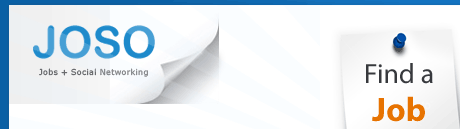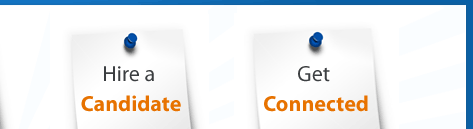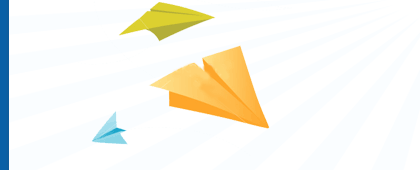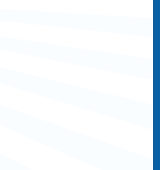1407 Views
1407 Views
 0 Replies
0 Replies
Linkedin Sourcing Techniques and Methods
LinkedIn is one of the most searchable social networks, and with many users filing out their profiles with as much detail as a resume, LinkedIn offers the deepest occupational and professional data of any of the social media sites. As such, it is extremely important that sourcers and recruiters learn how to master all of the various ways you can search LinkedIn to find potential candidates.
LinkedIn’s Search Interface
LinkedIn’s search interface is quite robust, supporting full Boolean logic (AND, OR, NOT) for both keyword and structured field search (current/past title, current/past company, and school), allowing you to create complex and precise search strings. Interestingly, I haven’t hit the limit of LinkedIn’s search capability yet in terms of the maximum number of characters/words it can accept - it appears bottomless. Also of note is that even with a free LinkedIn account, you are able to save up to 3 searches.
X-Ray Searching LinkedIn
The vast majority of LinkedIn profiles are “public,” meaning that they are published on the web. In fact, I believe that when anyone creates a LinkedIn profile, the default/recommended setting is “Full View,” which automatically makes the profile available for Internet search engines to index them and make them available for searching. Only if someone takes the time to go into their “Account & Settings” and change their “Public Profile” to “None/off” would they not show up in web (Google, etc.) searches.
If a LinkedIn profile is published to the web, it can be found by using Internet search engines. This means that anyone can leverage a search engine such as Google and use the site: command to X-Ray search LinkedIn for all public profiles - whether they are in that person’s network or not.
This is especially helpful for those who have relatively small networks and for those who do not pay for premium access to Linkedin. When X-Raying LinkedIn, LinkedIn doesn’t “know” who you are, so it cannot limit your search results to only those people in your network. Also, with a free account, users are limited to viewing the first 100 results of any search when using LinkedIn’s search interface. Using a site like Google to X-Ray into LinkedIn, you can view up to 1000 results
Focused X-Ray String for Google
Instead of trying to exclude a long list of false positive non-profile terms, this string is designed to retrieve results by targeting ”in” or “pub” in the urls of LinkedIn profiles –
site:linkedin.com (inurl:pub OR inurl:in) -intitle:directory
X-Ray String to Search for Current Title
This string employs Google’s wildcard (asterisk) operator to target the phrase on LinkedIn profiles where current title is listed:
site:linkedin.com (inurl:pub OR inurl:in) -intitle:directory “current * TITLE”
Unlocking “Private” Profiles
When searching from within LinkedIn, you will inevitably at some point encounter a result of someone that is not in your LinkedIn nework - there will be no name listed:
Check this link ,here it teaches how to unlock Linkedin private profiles
http://www.booleanblackbelt.com/wp-content/uploads/2009/05/LinkedIn_Unlock_Private_Profile.swf
Advanced Operators
In addition to supporting the standard Boolean operators, LinkedIn has their own set of unique ”advanced operators” that allow you to “hand-code” search strings that control most of LinkedIn’s structured fields (current/past title, current/past company, school, industry, joined, and location) without having to use the advanced search interface. In my opinion - this is one of the coolest and most useful aspects of searching Linkedin.
Check this link ,here it teaches how to use Advanced Operators in Linkedin
http://www.booleanblackbelt.com/wp-content/uploads/2009/05/LinkedIn_Advanced_Operators.swf
Conclusion
When it comes to searching LinkedIn to find candidates, you have several options - be sure to master and employ them all!
Here’s a breakdown of the Pros/Cons of each:
LinkedIn’s search interface:
Pros:
* Full Boolean logic in keyword, title, company, and school fields
* Ability to create insanely long and precise search strings
* Can search structured fields including current/past title, current/past company, school
* Precise location search, down to 10 mile zip code radius
Cons
* No root-word/wildcard search (LinkedIn, are you reading this?)
* You can’t see people who aren’t in your network (by design, I know)
* You’re limited to viewing the first 100 results with a free account
X-Ray Searching LinkedIn:
Pros:
* You can see ANY public profile, whether they are in your network or not
* You can view up to 1000 results
* You can leverage configurable proximity search (via Exalead) to find people on LinkedIn based on what they DO, not just what they say
Cons
* No support of full Boolean logic (via Google)
* Limited to 32 search terms (via Google)
* No structured field search (current/past title, current/past company, school)
* Limited to metro area search (no precise zip code search)
LinkedIn’s Advanced Operators
Pros:
* You can hand-code search strings using both Boolean operators and LinkedIn’s advanced operators to search for keywords and structured field data, controlling practically all of LinkedIn’s search fields
* All of the benefits of using LinkedIn’s search interface
* You can save your searches in Notepad and simply copy and paste them any time you need them, as pseudo-saved searches
Cons
* All the limitations of searching within LinkedIn (can’t see out-of-network results, limited to 100 with a free account)